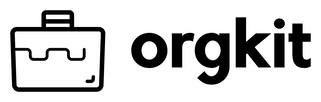Installing OrgKit as a Connected App
OrgKit can be used in any Salesforce environment that supports API. By default, Salesforce allows any user with API access enabled and the correct permissions to connect an external application and use that external application as needed. While this might be desirable behaviour for some, others like to have more granular control over which users in their environment should be allowed to access and interact with an external application such as OrgKit.
This is where a Connected Application comes into play. Connected apps serve as a bridge between Salesforce and external applications. They facilitate secure integration by defining how external applications can access Salesforce data. These apps use OAuth protocols, ensuring robust authentication and authorisation mechanisms, thereby maintaining data security and integrity.
We recommend that the OrgKit connected application is installed and access policies are defined and managed in your environment.
The easiest way to install the OrgKit connected application is to click one of the buttons below:
You may be prompted to login to your Salesforce environment and after which you will be presented with the following screen:
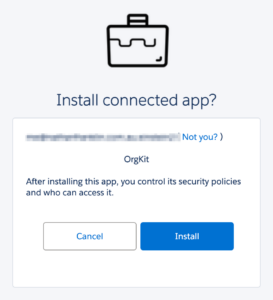
After clicking Install, the Connected Application will be installed in your environment and will be able to configure the access policies needed to control access to OrgKit. You will see the see the following screen:
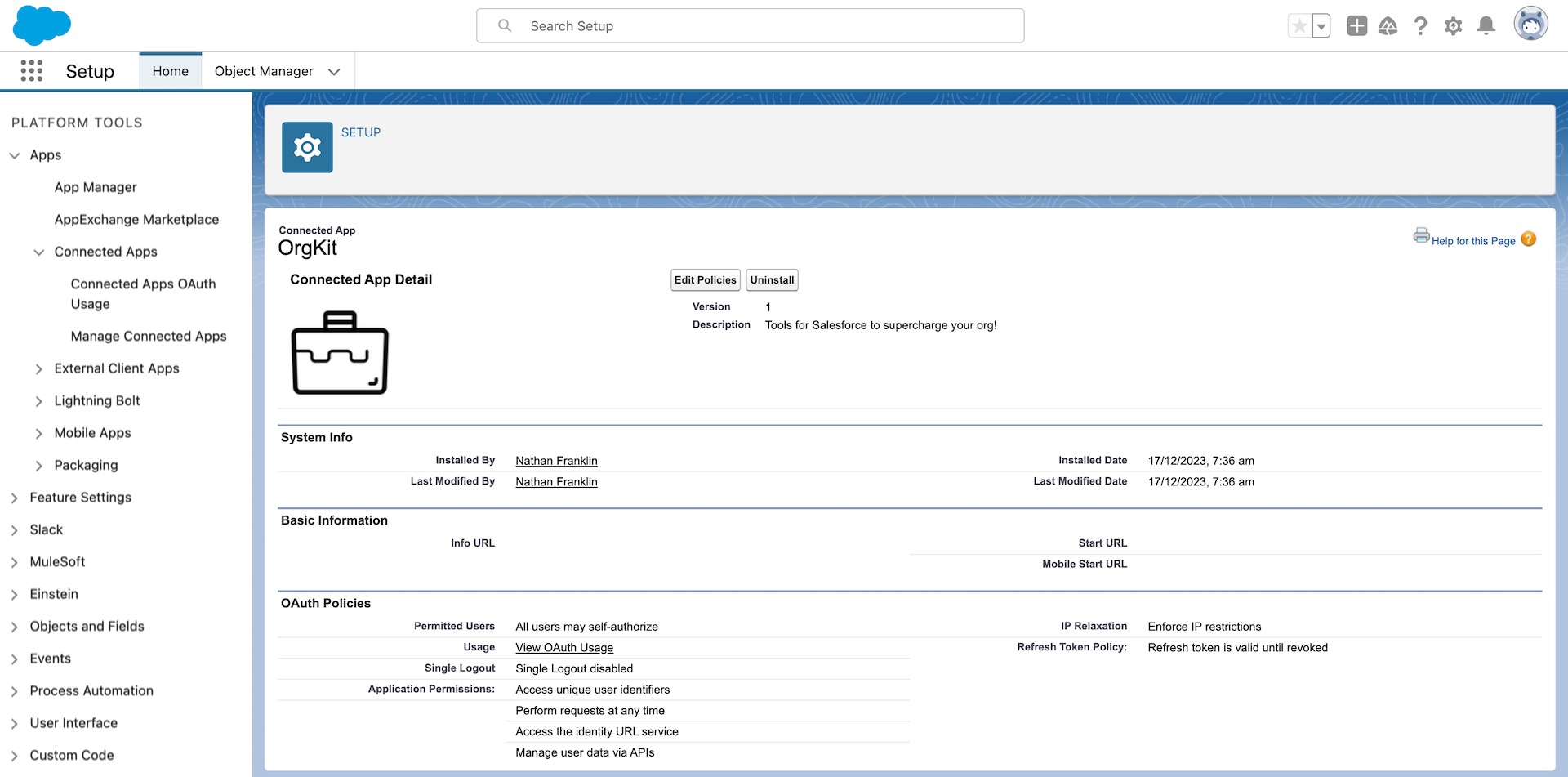
Click the ‘Edit Policies’ button in order to configure access settings.
We recommend the following settings:
- Permitted Users – set to ‘Admin approved users are preauthorised’
- IP Relaxation – set to ‘Enforce IP Restrictions’
- Refresh Token Policy – set to ‘Refresh token is valid until revoked’
- High Assurance Session Required – check the box and subsequently select ‘Raise the session level to high assurance’ (This will force multi-factor authentication during authentication)
After saving these settings you will also need to assign some users to the Connected Application either via a Profile or a Permission Set. On the Manage Connected App page for OrgKit (the same screen you clicked ‘Edit Policies’ on), you may scroll down to and you will see the following lists:

Clicking the Manage Profiles or Manage Permission Sets buttons will allow you add and the profiles and/or permission sets you would like to give access to the OrgKit application.